FAQ: Give Calendar Read Permission on all Mailboxes – PFDavAdmin
Hello Guys,
Here one more question which asked by users frequently on forums and newsgroups. “How to give calendar read permission to all users on a server?”
And answer is we can do this either with PFDavAdmin or SetPerm.
Note: This method applies on Exchange 2003 as well as on Exchange 2007.
Procedure:
- Open PFDavAdmin.
- Click File -> Connect.
- Give Exchange Server name on which you want to set Calendar Read Permission for All Mailboxes & Global Catalog Server name.
- Select All Mailboxes and Click OK.
- You can see list of all mailboxes which are available on specified Exchange server.
- You may verify existing calendar permission before our operation by expanding any of the mailbox -> Top of Information Store -> Calendar -> Right Click & Select Folder Permission.
Now, lets set the calendar permission for all mailboxes.
- Select the Mailboxes on top of all listed Mailboxes in Left pane.
- Click Tools Menu -> Select Set Calendar Permissions.
- Click OK when you get information dialog box “In the following folder permissions dialog, please configure the permissions you would like to set on the Calendar folders.”
- New Permissions window opens, click Add.
- New window opens to Choose user, click on Browse.
- Select Everyone and click OK.
Note: When you open calendar permission in outlook, you can see Default None permission where default is Everyone.
Edit (05/30/08): In Exchange/outlook – 2007 if permission is set to Free/Busy Time and you change it to reviewer which is full free/busy detail then later if you want to revert back to Free/Busy Time then that option is not available in PFDavAdmin & need to set it at individual mailbox so make sure before doing change.
- Select the Permissions Reviewer, click OK.
- You get an information dialog box, “You will now be represented with a permissions dialog you can use to select the entities that will be removed. The role for each entity has no effect. Any selected entities will be removed from Calendar permissions regardless of their roles.”
- Click OK in below information dialog box.
- As it has given information in previous information dialog box, you can add users if you want to remove permission from all mailboxes. (I would suggest, not to select any users until you are sure about that and you need to remove a user from all of mailboxes.)
- Click OK.
Note: As PFDavAdmin can be used to add as well as to remove calendar permission, you get this window to remove permission. Don’t misunderstood this window, if you give here Everyone Reviewer permission again to remove then you get below error.
- When you click OK in previous window, it starts giving permission to calendar of all mailbox.
- Once it is finished you can see 100 in Percentage Completed then Close window.
- You may verify in some of the mailbox that Everyone Reviewer permission set correctly on Calendar.
That’s all, now all users have permission to read calendar on any of the mailbox on this server.
Hope this helps you….!!!
Put your comments / reply if you like or if you have any query….


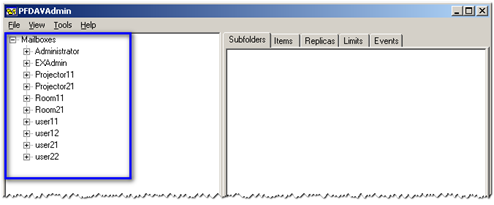

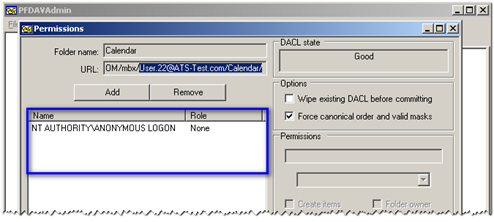

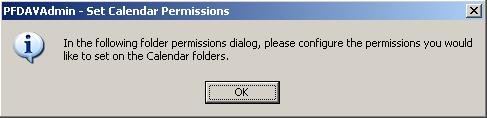
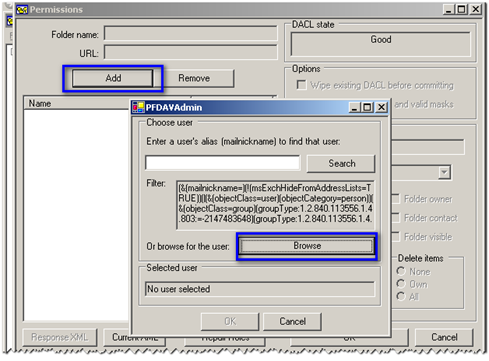
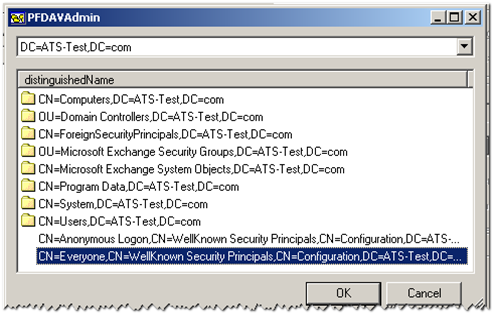
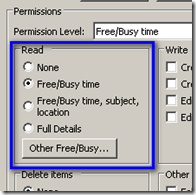


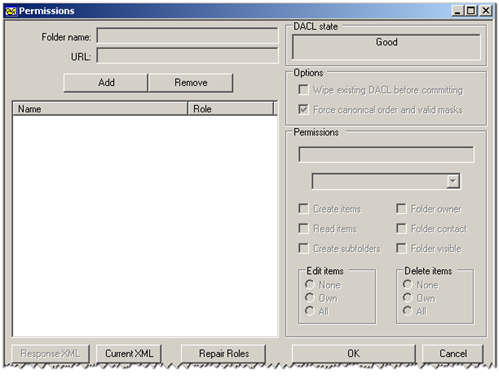

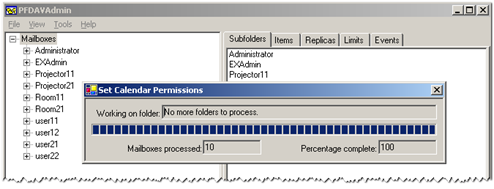


Great tip, thanks for share
James Luo
May 28, 2008 at 10:36 am
Thank you for the information. sure many still struglying to sort this out..
Worked great for me. Thanks.
Costa
May 28, 2008 at 12:53 pm
[…] FAQ: Give Calendar Read Permission on all Mailboxes – PFDavAdmin […]
Weekend reading - subject: exchange
June 6, 2008 at 6:06 pm
Thanks for sharing!
It’s sad but true that there are more than enough companies out there, where new employees are asked to grant read access to their calendars manually when actually it’s so easy to accomplish centrally… well, at least when you know how it’s done that is. 😉
Cheers
Siegfried Glaser
June 21, 2008 at 4:34 pm
It helps a lot to me and everyone. You’re great buddy, It’s very helpful to visit your URL. Thanks for your great knowledge sharing……….
Mahantesh R (Cell:+919886059520)
July 6, 2008 at 6:16 am
It helps a lot to me and everyone. You’re great buddy, It’s very helpful to visit your URL. Thanks for your great knowledge sharing……….
Cheers
Mahantesh.R
Cell: +919886059520
Mahantesh R
July 6, 2008 at 6:16 am
Glad to hear that, this helps to all & thanks for your feedback Mahantesh…
Amit Tank
July 6, 2008 at 11:32 am
Great idea, thanks.
ircd
July 17, 2008 at 2:23 pm
Thanks Dude,
This is really great to know about centralise permission control
Great work, keep up your good work
Pankaj
October 6, 2008 at 3:52 am
Does this change the settings only for existing mailboxes or does it also change the default setting so that when a new user is created in Exchange later, the settings will apply to new users?
Tom
October 7, 2008 at 2:49 pm
Hi Tom,
This is folder level permissions, save inside mailboxes and applies on existing mailboxes when you follow the procedure so you need to do it periodically when new mailbox is created in the mailbox store.
Amit Tank
October 7, 2008 at 3:37 pm
Hi. This is a great procedure.
We had quite some users with Calendars for which we had to add Everyone => Reviewer role.
The only trouble we encountered was our language specific folder naming. When Calendar is Calendar everything works great… but we have users with Calendar named Koledar.
Unfortunately the folder is not updated via PFDAVAdmin Tools => Set Calendar.
Any ideas how to overcome that obstacle? We were looking into “Tools\Custom Bulk Operation” but can’t find enough info how to configure it for our requirements.
Andrej
October 9, 2008 at 8:52 am
This is a great article!
From above, you detail how to change all mailboxes on an Exchange server. Is it possible to use PFDAVAdmin to target selected mailboxes and change their calendar permissions?
We have user accounts that have been modified to become resource accounts (via Auto Accept script). The office manager wants to access all 57 conference rooms’ calendars.
Farmer Ted
October 28, 2008 at 10:32 pm
When i set permissions on a single calender it works fine but when i try on all mailboxes it runs throu but no permission is set?
PJ
November 12, 2008 at 1:40 pm
Great guide. Thank you!
Dylan Hall
December 2, 2008 at 5:39 pm
Any solution for the language problem mentioned by Andrej?
It works like a charm when the calendar is called “Calendar” but no-go for any other naming…
Lars H. Fischer
December 17, 2008 at 10:30 am
Hi Lars & Andrej,
I did that for “Journal” folder of all the mailboxes on a server with custom bulk operation option available in PFDavAdmin with below query “(&(0x3001001E=Journal))” to add permission. Similarly you can do for other folder which is in different language.
I am not able to recall it properly right now, I will checkout and get back to you….
Amit Tank
December 18, 2008 at 10:05 am
Hi Farmer,
It is not possible to select list of mailboxes from all to give permission with PFDavAdmin…
Amit Tank
December 18, 2008 at 10:07 am
Hi!
very nice guide and well written!
though, i am also running into the folder naming wall… any updates on that?
Jonas
January 20, 2009 at 12:23 am